前言 #
Book这个主题干净简约,但博客不是该主题的主要用例,只有很少的功能。但只要稍加修改、添加细节,就能让博客在简洁中而不失精致。想到以后一定还会有修改添置,就先记录为**“装修小记”之“一”**吧。以下将显示效果和相应代码一同放出。这里也提供了一篇样式预览博文,以便总体审阅: 样式 | Style
装修过程中,有时也忘了代码出处,因此,将相关的链接统一列至文末的参考链接章节,在文内就不再一一赘述。
主题颜色变更 #
改变/themes/hugo-book/assets/_defaults.scss下--color-link和--color-visited-link的值即可。
鼠标选中颜色 #
默认跟浏览器设置走,可以指定颜色,在博客内浏览拾取更加美观。效果:

/*/themes/hugo-book/assets/_custom.scss*/
::selection {
background: var(--color-visited-link);
}
站点信息和版权标识 #
在全站底部添加站点信息和版权标识。效果如下:
 站点信息和版权标识
站点信息和版权标识
<!-- /themes/hugo-book/layouts/partials/docs/inject/body.html -->
<footer class="footer">
<div class="footer-content">
<!-- year -->
<p>© {{ now.Format "2006" }} {{ .Site.Title }}. <a href="{{ .Site.BaseURL}}docs/about">Some rights reserved</a></p>
<!-- copyright -->
<p class="footer-message">
Powered by <a href="https://gohugo.io" target="_blank" rel="noopener noreferrer">Hugo</a>
- theme <a href="https://github.com/alex-shpak/hugo-book" target="_blank" rel="noopener noreferrer">Book</a>.
</p>
</div>
</footer>
/*/themes/hugo-book/assets/_custom.scss*/
.footer {
background-color: var(--body-background);
padding: 20px 0;
text-align: center;
font-size: x-small;
color: #adb5bd;
}
.footer-content p {
margin: 0;
}
.footer-message {
margin-top: 10px;
font-size: x-small;
color: #adb5bd;
}
回到顶部按钮 #
在全站右下角添加圆形一键回到顶部按钮。
<!-- /themes/hugo-book/layouts/partials/docs/top.html -->
<style>
#backtop {
color: var(--color-visited-link);
position: fixed;
right: 25px;
bottom: 25px;
width: 25px;
height: 25px;
z-index: 999998;
}
</style>
<div id="backtop">
<svg aria-hidden="true" focusable="false" data-prefix="fas" data-icon="chevron-circle-up" class="svg-inline--fa fa-chevron-circle-up fa-w-16" role="img" xmlns="http://www.w3.org/2000/svg" viewBox="0 0 512 512">
<path fill="currentColor" d="M8 256C8 119 119 8 256 8s248 111 248 248-111 248-248 248S8 393 8 256zm231-113.9L103.5 277.6c-9.4 9.4-9.4 24.6 0 33.9l17 17c9.4 9.4 24.6 9.4 33.9 0L256 226.9l101.6 101.6c9.4 9.4 24.6 9.4 33.9 0l17-17c9.4-9.4 9.4-24.6 0-33.9L273 142.1c-9.4-9.4-24.6-9.4-34 0z">
</path>
</svg>
</div>
<script>
var timer = null;
backtop.onclick = function () {
cancelAnimationFrame(timer);
//获取当前毫秒数
var startTime = +new Date();
//获取当前页面的滚动高度
var b = document.body.scrollTop || document.documentElement.scrollTop;
var d = 500;
var c = b;
timer = requestAnimationFrame(function func() {
var t = d - Math.max(0, startTime - (+new Date()) + d);
document.documentElement.scrollTop = document.body.scrollTop = t * (-c) / d + b;
timer = requestAnimationFrame(func);
if (t == d) {
cancelAnimationFrame(timer);
}
});
}
</script>
<!-- /themes/hugo-book/layouts/_default/baseof.html -->
{{ partial "docs/top.html" . }} <!-- 末尾添加该行 -->
文章顶部添加Banner #
在文章顶部添加banner,这是全站为数不多的大幅面图片装饰,效果如下:
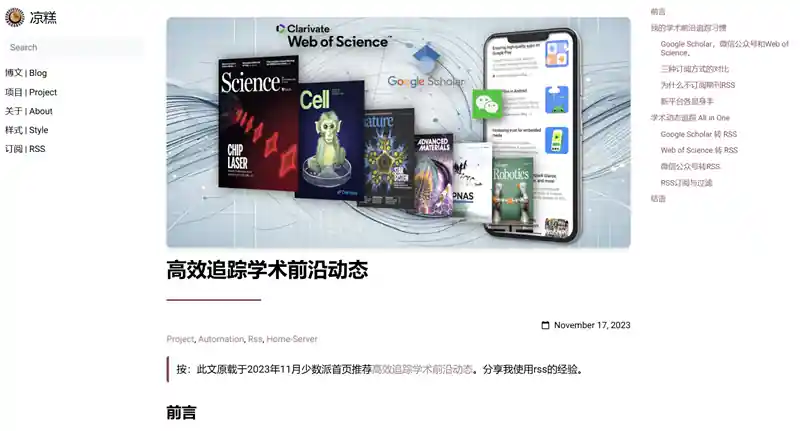
<!-- /themes/hugo-book/layouts/partials/docs/banner.html -->
{{ with .Params.banner }}
<div class="book-banner">
<img src="{{ . | relURL }}" alt="Banner Image" class="banner-image" />
</div>
{{ end }}
/*/themes/hugo-book/assets/_custom.scss*/
.book-banner {
margin: 15px 0;
text-align: center;
}
.banner-image {
max-width: 100%;
height: auto;
border-radius: 8px;
box-shadow: 0 4px 6px rgba(0, 0, 0, 0.1);
}
在文章的.md文件Front matter中配置banner: https://banner链接,如:
---
title: 我在数字时代做了一个电子日历,让油画和照片可以被装进去
date: 2023-09-06
linktitle: 我在数字时代做了一个电子日历,让油画和照片可以被装进去
banner: 'https://img.osnsyc.top/a00i90.webp'
---
若banner值为空,则无banner显示。
文章标题下划线 #
给文章大标题下增加主题色下划线装饰条,分割标题区域的元素。见该节文章顶部添加Banner配图。
<!-- /themes/hugo-book/layouts/posts/single.html -->
<h1>
{{ partial "docs/title.html" . }}
</h1>
<div class="header-underline"></div> <!-- 添加此行 -->
{{ partial "docs/post-meta" . }}
/*/themes/hugo-book/assets/_custom.scss*/
.header-underline {
display: inline-block;
margin-top: 15px;
margin-bottom: 20px;
width: 150px;
border-bottom: 3px solid var(--color-link);
}
带标签的文章列表 #
自动更新近15条文章,列表形式呈现。纯链接列表不美观,标题后显示彩色标签与灰色日期。效果:
-
我的PT记忆
life- 2025-10-25
-
hugo博客装修小记之三
blog- 2025-10-14
-
低成本的自动化家务管理
life少数派首页home-server- 2025-10-09
-
故乡风 慢记 Vol.1
life慢记- 2025-09-27
-
基于Roon+Qobuz+网易云的自动化私人音乐库
home-servermusicautomation- 2025-09-15
-
闲来拾光 Vol.3
闲来拾光lifereading- 2025-08-19
-
基于本地数据库的微信公众号转RSS方案
rss- 2025-08-12
-
不太优雅地解决Twikoo-Cloudflare评论邮件提醒问题
blog- 2025-08-05
-
Markdown × 静态博客——图片智能压缩与高效写作发布流
blogautomationhome-server- 2025-07-28
-
hugo博客装修小记之二
blog- 2025-07-20
-
Glance仪表盘图表定制方法,glance-echarts和n8n的使用介绍
home-serverautomation- 2025-07-10
-
信息归处,一目了然 —— Glance仪表盘定制心得
home-serverautomation少数派首页- 2025-07-04
-
绕过付费墙,拥有一个全功能的自托管Baserow
home-serverautomation- 2025-06-16
-
闲来拾光 Vol.2
闲来拾光lifereading- 2025-06-12
-
如何选择自托管开源多维表格
home-server少数派首页- 2025-06-09
<!-- /themes/hugo-book/layouts/shortcodes/archive.html -->
<ul>
{{ range (first 15 (where .Site.RegularPages "Type" "posts")) }}
<li>
<a href="{{ .RelPermalink}}">{{ .Title }}</a>
{{range (first 3 (.Params.tags))}}
{{ $tagColor := substr (md5 .) 0 6}}
<!-- hex code attach opacity to end of code, 33 is 20% opacity -->
<!-- to add link here, you'd need to search Taxonomies for url, but it doesn't have chinese tag -->
<div class="tag" style="--tag-color: #{{$tagColor}}33" >{{ . }}</div>
{{end }}
<div class="archive">- {{.Date.Format "2006-01-02"}}</div>
</li>
{{ end }}
</ul>
/*/themes/hugo-book/assets/_custom.scss*/
.archive {
display: inline;
color: var(--gray-500);
font-size: 0.75em;
}
在.md文件中键入{{< archive >}}显示列表。
上一篇下一篇导航 #
在posts类别的博文末尾自动添加上一篇下一篇导航,效果:
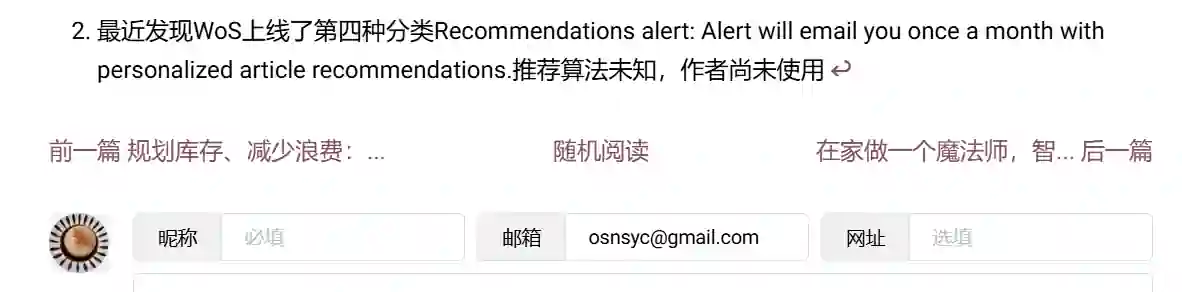
<!-- /themes/hugo-book/layouts/posts/single.html -->
<!-- </article>下,{{ end }}上添加如下 -->
<div class="post-nav">
{{ with .Prev }}
<a href="{{ .RelPermalink }}?utm_source=nav" >前一篇 {{ .Title | truncate 10 "..."}}</a>
{{ end }}
{{ with .Next }}
<a href="{{ .RelPermalink }}?utm_source=nav" >{{ .Title | truncate 10 "..."}} 后一篇</a>
{{ end }}
</div>
/*/themes/hugo-book/assets/_custom.scss*/
.post-nav {
display: flex;
justify-content: space-between;
gap: 4px;
}
随机阅读博文 #
点击链接,随机导航至该博客内的一篇博文。效果见该节上一篇下一篇导航配图。
<!-- /themes/hugo-book/layouts/partials/docs/random.html -->
<script>
function goToRandomPost() {
const pages = [
{{ range ((where .Site.RegularPages "Type" "posts")) }}
"{{ .RelPermalink }}?utm_source=random",
{{ end -}}
];
const rand = Math.floor(Math.random() * pages.length);
window.location.href = pages[rand];
}
</script>
<!-- /themes/hugo-book/layouts/posts/single.html -->
{{ partial "docs/random" . }}
<a class="random" onclick='goToRandomPost()'>随机阅读</a>
书影音卡片 #
以下三章的功能卡片类似:书影音卡片,站内链接卡片,可播放音乐卡片,统一了风格。很多静态博客使用了豆瓣或者Neodb的api,但豆瓣api不稳定,而Neodb的条目信息不够全。我预计自己不会过多使用多媒体卡片,因此卡片信息全部手动填写,也算增加稳定性吧,只要该博客还在,就不会出现图裂的不良观感。这个卡片也可以套用上任何信息,比如产品评价。效果如下:
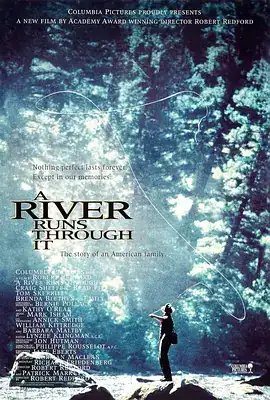
<!-- /themes/hugo-book/layouts/shortcodes/dbcard.html -->
{{ $title := .Get "title" }}
{{ $url := .Get "url" }}
{{ $cover := .Get "cover" }}
{{ $rating := .Get "rating" }}
{{ $numericRating := 0 }}
{{ if $rating }}
{{ $numericRating = float $rating }}
{{ end }}
{{ $brief := .Get "brief" }}
{{ $category := .Get "category" }}
<div class="db-card">
<div class="db-card-subject">
<div class="db-card-post">
<img loading="lazy" decoding="async" referrerpolicy="no-referrer" src="{{ $cover }}">
</div>
<div class="db-card-content">
<div class="db-card-title">
<a href="{{ $url }}" class="cute" target="_blank" rel="noreferrer">{{ $title }}</a>
</div>
{{ if .Params.rating }}
<div class="rating">
<span class="rating_nums">{{ .Site.Title }}评价:</span>
<span class="allstardark">
{{ $numericRating := default 0 (float $rating) }}
<span class="allstarlight" style="width:{{ mul 10 $numericRating }}%"></span>
</span>
<span class="rating_nums">{{ $numericRating }}</span>
</div>
{{ end }}
<div class="db-card-abstract">{{ $brief }}</div>
</div>
</div>
<div class="db-card-cate">{{ $category }}</div>
</div>
/*/themes/hugo-book/assets/_custom.scss*/
/* db-card -------- start*/
.db-card {
max-width: $card-width;
margin: 1em auto;
position: relative;
display: flex;
background: #fdfdfd;
border-radius: 8px;
box-shadow: 0 1px 2px rgba(0, 0, 0, .25), 0 0 1px rgba(0, 0, 0, .25);
}
.db-card-subject {
display: flex;
align-items: flex-start;
line-height: 1.6;
padding: 12px;
position: relative;
}
.dark .db-card {
background: #252627;
}
.db-card-content {
flex: 1 1 auto;
}
.db-card-post {
width: 30%;
max-width: 120px;
margin-right: 15px;
display: flex;
flex: 0 0 auto;
}
.db-card-title {
margin-bottom: 5px;
font-size: medium;
}
.db-card-title a {
text-decoration: none !important;
}
.db-card-abstract,
.db-card-comment {
font-size: x-small;
overflow: auto;
max-height: 4rem;
scrollbar-width: none; /* Firefox */
}
/* Hide scrollbar for Chrome, Safari and Opera */
.db-card-abstract::-webkit-scrollbar {
display: none;
}
.db-card-cate {
position: absolute;
top: 0;
right: 0;
background: var(--color-link);
color: white;
padding: 1px 8px;
font-size: x-small;
font-style: italic;
border-radius: 0 8px 0 8px;
text-transform: capitalize;
}
.db-card-post img {
width: 100%;
border-radius: 4px;
-o-object-fit: cover;
object-fit: cover;
}
.rating {
margin: 0 0 5px;
font-size: x-small;
line-height: 1;
display: flex;
align-items: center;
}
.rating .allstardark {
position: relative;
color: var(--color-link);
height: 16px;
width: 80px;
background-size: auto 100%;
margin-right: 8px;
background-repeat: repeat;
background-image: url(data:image/svg+xml;base64,PHN2ZyBjbGFzcz0iaWNvbiIgdmlld0JveD0iMCAwIDEwMjQgMTAyNCIgeG1sbnM9Imh0dHA6Ly93d3cudzMub3JnLzIwMDAvc3ZnIiB3aWR0aD0iMzIiIGhlaWdodD0iMzIiPjxwYXRoIGQ9Ik05MDguMSAzNTMuMWwtMjUzLjktMzYuOUw1NDAuNyA4Ni4xYy0zLjEtNi4zLTguMi0xMS40LTE0LjUtMTQuNS0xNS44LTcuOC0zNS0xLjMtNDIuOSAxNC41TDM2OS44IDMxNi4ybC0yNTMuOSAzNi45Yy03IDEtMTMuNCA0LjMtMTguMyA5LjMtMTIuMyAxMi43LTEyLjEgMzIuOS42IDQ1LjNsMTgzLjcgMTc5LjEtNDMuNCAyNTIuOWMtMS4yIDYuOS0uMSAxNC4xIDMuMiAyMC4zIDguMiAxNS42IDI3LjYgMjEuNyA0My4yIDEzLjRMNTEyIDc1NGwyMjcuMSAxMTkuNGM2LjIgMy4zIDEzLjQgNC40IDIwLjMgMy4yIDE3LjQtMyAyOS4xLTE5LjUgMjYuMS0zNi45bC00My40LTI1Mi45IDE4My43LTE3OS4xYzUtNC45IDguMy0xMS4zIDkuMy0xOC4zIDIuNy0xNy41LTkuNS0zMy43LTI3LTM2LjN6TTY2NC44IDU2MS42bDM2LjEgMjEwLjNMNTEyIDY3Mi43IDMyMy4xIDc3MmwzNi4xLTIxMC4zLTE1Mi44LTE0OUw0MTcuNiAzODIgNTEyIDE5MC43IDYwNi40IDM4MmwyMTEuMiAzMC43LTE1Mi44IDE0OC45eiIgZmlsbD0iI2Y5OWIwMSIvPjwvc3ZnPg==);
}
.rating .allstarlight {
position: absolute;
left: 0;
color: var(--color-link);
height: 16px;
overflow: hidden;
background-size: auto 100%;
background-repeat: repeat;
background-image: url(data:image/svg+xml;base64,PHN2ZyBjbGFzcz0iaWNvbiIgdmlld0JveD0iMCAwIDEwMjQgMTAyNCIgeG1sbnM9Imh0dHA6Ly93d3cudzMub3JnLzIwMDAvc3ZnIiB3aWR0aD0iMzIiIGhlaWdodD0iMzIiPjxwYXRoIGQ9Ik05MDguMSAzNTMuMWwtMjUzLjktMzYuOUw1NDAuNyA4Ni4xYy0zLjEtNi4zLTguMi0xMS40LTE0LjUtMTQuNS0xNS44LTcuOC0zNS0xLjMtNDIuOSAxNC41TDM2OS44IDMxNi4ybC0yNTMuOSAzNi45Yy03IDEtMTMuNCA0LjMtMTguMyA5LjMtMTIuMyAxMi43LTEyLjEgMzIuOS42IDQ1LjNsMTgzLjcgMTc5LjEtNDMuNCAyNTIuOWMtMS4yIDYuOS0uMSAxNC4xIDMuMiAyMC4zIDguMiAxNS42IDI3LjYgMjEuNyA0My4yIDEzLjRMNTEyIDc1NGwyMjcuMSAxMTkuNGM2LjIgMy4zIDEzLjQgNC40IDIwLjMgMy4yIDE3LjQtMyAyOS4xLTE5LjUgMjYuMS0zNi45bC00My40LTI1Mi45IDE4My43LTE3OS4xYzUtNC45IDguMy0xMS4zIDkuMy0xOC4zIDIuNy0xNy41LTkuNS0zMy43LTI3LTM2LjN6IiBmaWxsPSIjZjk5YjAxIi8+PC9zdmc+);
}
@media (max-width: 550px) {
.db-card {
width: 95%;
}
.db-card-comment {
display: none;
}
}
/* db-card -------- end */
使用示例,在.md文件中使用:
{{< dbcard
url="https://book.douban.com/subject/1291204/"
cover="https://img.osnsyc.top/6pg8gx.webp"
title="哥德尔、艾舍尔、巴赫:集异璧之大成"
brief="集异璧-GEB,是数学家哥德尔、版画家艾舍尔、音乐家巴赫三个名字的前缀。《哥德尔、艾舍尔、巴赫:集异璧之大成》是在英语世界中有极高评价的科普著作。曾获得普利策文学奖。它通过对哥德尔的数理逻辑,艾舍尔的版画和巴赫的音乐三者的综合阐述,引人入胜地介绍了数理逻辑学、可计算理论、人工智能学、语言学、遗传学、音乐、绘画的理论等方面,构思精巧、含义深刻、视野广阔、富于哲学韵味。"
category="Book"
>}}
站内链接卡片 #
效果:
<!-- /themes/hugo-book/layouts/shortcodes/innerlink.html -->
{{$URL := .Get 0}}
{{ with .Site.GetPage $URL }}
{{ with .Params.feature }}
{{ $.Scratch.Set "feature" . }}
{{ else }}
{{ with findRE `!\[(.*?)\]\((.*?)\)` .RawContent }}
{{ range first 1 . }}
{{ $url := replaceRE `!\[(.*?)\]\((.*?)\)` "$2" . }}
{{$.Scratch.Set "feature" $url }}
{{ end }}
{{ else }}
{{ $.Scratch.Set "feature" false }}
{{ end }}
{{ end }}
<div class="post-preview">
<div class="post-preview--meta" style="width:100%;">
<div class="post-preview--middle">
<div class="post-preview--title">
<a target="_blank" href="{{ .RelPermalink }}">{{ .Title }}</a>
</div>
<time class="post-preview--date">{{ .Date.Format ( default "2006-01-02") }}</time>
{{ if .Params.tags }}
{{range (first 3 (.Params.tags))}}
{{ $tagColor := substr (md5 .) 0 6}}
<!-- hex code attach opacity to end of code, 33 is 20% opacity -->
<!-- to add link here, you'd need to search Taxonomies for url, but it doesn't have chinese tag -->
<div class="tag" style="--tag-color: #{{$tagColor}}33" >{{ . }}</div>
{{end }}
{{ end }}
<section class="post-preview--excerpt">
{{ .Summary | truncate 60 "..."}}
</section>
</div>
</div>
<div class="post-preview-cate">内链</div>
</div>
{{ end }}
/*/themes/hugo-book/assets/_custom.scss*/
/* post-preview --------*/
.post-preview {
max-width: $card-width;
margin: 1em auto;
position: relative;
display: flex;
background: #fdfdfd;
border-radius: 8px;
box-shadow: 0 1px 2px rgba(0, 0, 0, .25), 0 0 1px rgba(0, 0, 0, .25);
}
.post-preview--meta {
display: flex;
align-items:flex-start;
width: 100%;
padding: 15px;
overflow: auto;
position:relative;
}
.post-preview--middle {
line-height: 28px;
}
.post-preview--title {
font-size: medium !important;
margin: 0 !important;
}
.post-preview--title a {
text-decoration: none;
}
.post-preview--date {
font-size: x-small;
color: #999;
}
.post-preview--excerpt {
font-size: x-small;
line-height: 1.825;
max-height: 2.5rem;
overflow: auto;
scrollbar-width: none; /* Firefox */
}
.post-preview--excerpt p {
display: inline;
margin: 0;
}
.post-preview--excerpt::-webkit-scrollbar {
display: none;
}
.post-preview--image {
object-fit: cover;
height: auto;
width: 25%;
float: right;
padding-right: 15px;
}
.post-preview-cate {
position: absolute;
top: 0;
right: 0;
background: var(--color-link);
color: white;
padding: 1px 8px;
font-size: x-small;
font-style: italic;
border-radius: 0 8px 0 8px;
text-transform: capitalize;
}
@media (max-width:550px) {
.post-preview {
width: 95%;
}
.post-preview--meta {
padding: 15px;
}
.post-preview--image {
height: 120px !important;
}
.post-preview--middle {
line-height: 19px;
}
}
.dark .post-preview {
background: #3b3d42;
}
/* post-preview --- end */
使用示例,在.md文件中使用:
{{<innerlink "eink-calendar">}}
可播放音乐卡片 #
使用了APlayer和MetingJS,点击可播放音频,细节配置方法可以移步两个项目的仓库,效果如下:
<!-- /themes/hugo-book/layouts/shortcodes/music.html -->
{{- $scratch := .Page.Scratch.Get "scratch" -}}
<!-- require APlayer -->
<link rel="stylesheet" href="{{ "/APlayer.min.css" | relURL }}">
<script src="https://fastly.jsdelivr.net/npm/aplayer/dist/APlayer.min.js"></script>
<!-- require MetingJS -->
<script>
var meting_api='https://api.injahow.cn/meting/?server=:server&type=:type&id=:id&auth=:auth&r=:r';
</script>
<script src="https://fastly.jsdelivr.net/npm/[email protected]/dist/Meting.min.js"></script>
{{- if .IsNamedParams -}}
{{- if .Get "url" -}}
<meting-js url="{{ .Get `url` }}" name="{{ .Get `name` }}" artist="{{ .Get `artist` }}" cover="{{ .Get `cover` }}" theme="{{ .Get `theme` | default `#2980b9` }}"
{{- with .Get "fixed" }} fixed="{{ . }}"{{ end -}}
{{- with .Get "mini" }} mini="{{ . }}"{{ end -}}
{{- with .Get "autoplay" }} autoplay="{{ . }}"{{ end -}}
{{- with .Get "volume" }} volume="{{ . }}"{{ end -}}
{{- with .Get "mutex" }} mutex="{{ . }}"{{ end -}}
></meting-js>
{{- else if .Get "auto" -}}
<meting-js auto="{{ .Get `auto` }}" theme="{{ .Get `theme` | default `#2980b9` }}"
{{- with .Get "fixed" }} fixed="{{ . }}"{{ end -}}
{{- with .Get "mini" }} mini="{{ . }}"{{ end -}}
{{- with .Get "autoplay" }} autoplay="{{ . }}"{{ end -}}
{{- with .Get "loop" }} loop="{{ . }}"{{ end -}}
{{- with .Get "order" }} order="{{ . }}"{{ end -}}
{{- with .Get "volume" }} volume="{{ . }}"{{ end -}}
{{- with .Get "mutex" }} mutex="{{ . }}"{{ end -}}
{{- with .Get "list-folded" }} list-folded="{{ . }}"{{ end -}}
{{- with .Get "list-max-height" }} list-max-height="{{ . }}"{{ end -}}
></meting-js>
{{- else -}}
<meting-js server="{{ .Get `server` }}" type="{{ .Get `type` }}" id="{{ .Get `id` }}" theme="{{ .Get `theme` | default `#2980b9` }}"
{{- with .Get "fixed" }} fixed="{{ . }}"{{ end -}}
{{- with .Get "mini" }} mini="{{ . }}"{{ end -}}
{{- with .Get "autoplay" }} autoplay="{{ . }}"{{ end -}}
{{- with .Get "loop" }} loop="{{ . }}"{{ end -}}
{{- with .Get "order" }} order="{{ . }}"{{ end -}}
{{- with .Get "volume" }} volume="{{ . }}"{{ end -}}
{{- with .Get "mutex" }} mutex="{{ . }}"{{ end -}}
{{- with .Get "list-folded" }} list-folded="{{ . }}"{{ end -}}
{{- with .Get "list-max-height" }} list-max-height="{{ . }}"{{ end -}}
></meting-js>
{{- end -}}
{{- else if strings.HasSuffix (.Get 0) "http" -}}
<meting-js auto="{{ .Get 0 }}" theme="#2980b9"></meting-js>
{{- else -}}
<meting-js server="{{ .Get 0 }}" type="{{ .Get 1 }}" id="{{ .Get 2 }}" theme="#2980b9"></meting-js>
{{- end -}}
{{- $scratch.Set "music" true -}}
下载
APlayer.min.css将APlayer.min.css放入/static文件夹内,并修改样式:
/* /static/APlayer.min.css */
.aplayer {
max-width: 75%;
background: #fdfdfd;
font-family: Arial, Helvetica, sans-serif;
margin: 1em auto;
box-shadow: 0 1px 2px rgba(0, 0, 0, .25), 0 0 1px rgba(0, 0, 0, .25);
border-radius: 8px;
overflow: hidden;
-webkit-user-select: none;
-moz-user-select: none;
-ms-user-select: none;
user-select: none;
line-height: normal;
position: relative
}
.aplayer.aplayer-withlrc .aplayer-pic {
height: 120px;
width: 120px;
}
.aplayer.aplayer-withlrc .aplayer-info {
margin-left: 130px;
height: 120px;
padding: 10px 7px 0
}
/* /themes/hugo-book/assets/_custom.scss */
body[data-theme='dark'] {
.aplayer {
background: var(--gray-100);
&.aplayer-withlist .aplayer-info { border-bottom-color:#5c5c5c }
&.aplayer-fixed .aplayer-list { border-color:#5c5c5c }
.aplayer-body { background-color:var(--gray-100) }
.aplayer-info { border-top-color:var(--gray-100) }
.aplayer-info .aplayer-music .aplayer-title { color: var(--body-font-color) }
.aplayer-info .aplayer-music .aplayer-author { color: var(--body-font-color) }
.aplayer-info .aplayer-controller .aplayer-time { color: var(--color-link) }
.aplayer-info .aplayer-controller .aplayer-time .aplayer-icon path { fill:#eee }
.aplayer-list { background-color:var(--gray-100) }
.aplayer-list::-webkit-scrollbar-thumb { background-color:#999 }
.aplayer-list::-webkit-scrollbar-thumb:hover { background-color:#bbb }
.aplayer-list li { color: var(--body-font-color);border-top-color:#666 }
.aplayer-list li:hover { background:#4e4e4e }
.aplayer-list li.aplayer-list-light { background:#6c6c6c }
.aplayer-list li .aplayer-list-index { color:#ddd }
.aplayer-list li .aplayer-list-author { color:#ddd }
.aplayer-lrc { text-shadow:-1px -1px 0 #666 }
.aplayer-lrc:before {
background:linear-gradient(to bottom, var(--gray-100) 0%, var(--gray-100) 100%);
}
.aplayer-lrc:after {
background:linear-gradient(to bottom, var(--gray-100) 0%, var(--gray-100) 100%);
}
.aplayer-lrc p { color: var(--body-font-color) }
.aplayer-miniswitcher { background:#484848 }
.aplayer-miniswitcher .aplayer-icon path { fill: var(--color-link) }
}
}
使用示例,在.md文件中使用:
{{< music auto="https://music.163.com/song?id=1811946808">}}
图片限宽、居中与图注 #
限宽80%,并居中。效果:
 这是图注:GrocyCompanionCN
这是图注:GrocyCompanionCN
/* /themes/hugo-book/assets/_markdown.scss */
img {
max-width: 80%;
height: auto;
display: block;
margin: auto;
text-align: center;
}
图片下方添加图注,图注按照markdown格式自动拾取:[图注](图片链接)。
<!-- /themes/hugo-book/layouts/_default/_markup/render-image.html -->
{{- if .Page.Site.Params.BookPortableLinks -}}
{{- template "portable-image" . -}}
{{- else -}}
{{- if .Text}}
<div class="image-caption">
<img src="{{ .Destination | safeURL }}" alt="{{ .Text }}" {{ with .Title }}title="{{ . }}"{{ end }}/>
{{ .Text}}
</div>
{{- else -}}
<img src="{{ .Destination | safeURL }}" alt="{{ .Text }}" {{ with .Title }}title="{{ . }}"{{ end }}/>
{{- end -}}
{{- end -}}
/* /themes/hugo-book/assets/_custom.scss */
.image-caption {
font-size: small;
margin-top: 2px;
color: gray;
text-align: center;
}
代码块主题与限高 #
主题设置。
# /hugo.toml
[markup]
[markup.highlight]
style = 'paraiso-dark' # style demos https://pygments.org/demo/
代码块限高,我设置的限高30行,根据需求自行修改。
/* /themes/hugo-book/assets/_markdown.scss */
pre {
direction: ltr;
unicode-bidi: embed;
padding: $padding-16;
background: var(--gray-100);
border-radius: $border-radius;
overflow-x: auto;
max-height: 30em; //限高30行
code {
padding: 0;
background: none;
}
}
效果如下:
void UpdateEink(){
HTTPClient http;
http.begin("https://YOUR_SITE.COM");
int httpCode = http.GET();
if(httpCode > 0) {
if(httpCode == HTTP_CODE_OK) {
int len = http.getSize();
// create buffer for read
uint8_t buff[1280] = { 0 };
// get tcp stream
WiFiClient * stream = http.getStreamPtr();
// read all data from server
int numData = 0;
String headString = "";
while(http.connected() && (len > 0 || len == -1)) {
// get available data size
size_t size = stream->available();
int c = 0;
if(size) {
// read up to 1280 byte
c = stream->readBytes(buff, ((size > sizeof(buff)) ? sizeof(buff) : size));
String responseString((char*)buff, c);
responseString = headString + responseString;
String temp = "";
for (int i = 0; i < responseString.length(); i++) {
char cAti = responseString.charAt(i);
if (cAti == ',') {
if (numData < 67200){
gImage_5in65f_part1[numData] = temp.toInt();
} else if(numData == 67200){
DEV_Module_Init();
EPD_5IN65F_Init();
EPD_5IN65F_Display_begin();
EPD_5IN65F_Display_sendData(gImage_5in65f_part1);
gImage_5in65f_part1[numData-67200] = temp.toInt();
} else if(numData > 67200 && numData < 134399){
gImage_5in65f_part1[numData-67200] = temp.toInt();
} else if(numData == 134399){
gImage_5in65f_part1[numData-67200] = temp.toInt();
EPD_5IN65F_Display_sendData(gImage_5in65f_part1);
EPD_5IN65F_Display_end();
EPD_5IN65F_Sleep();
}
temp = "";
numData++;
} else {
temp += cAti;
}
}
if (temp.length() > 0) { // 处理最后一个数字
headString = temp;
} else{
headString = "";
}
if(len > 0) {
len -= c;
}
}
}
}
}
http.end();
}
站点年龄、文章数与字数统计 #
添加站点年龄、文章数与字数统计,修改<ul>...</ul>内的样式以定义显示格式,效果如下:
- 博客已存活 12 天,总文章数 9 篇,总计字数 41043 字。
<!-- /themes/hugo-book/layouts/shortcodes/sitecount.html -->
{{- $scratch := newScratch -}}
{{- range (where .Site.RegularPages "Section" "posts") -}}
{{- $scratch.Add "total" .WordCount -}}
{{- end -}}
{{- $siteStart := time "2024-11-23" -}}
{{- $daysAlive := div (sub (now.Unix) $siteStart.Unix) 86400 -}}
{{- $totalWords := $scratch.Get "total" -}}
<ul>
<li>博客已存活 {{ $daysAlive }} 天,总文章数 {{ len (where .Site.RegularPages "Section" "posts") }} 篇,总计字数 {{ $totalWords }} 字。</li>
</ul>
使用示例,在.md文件中使用:
{{< sitecount >}}
